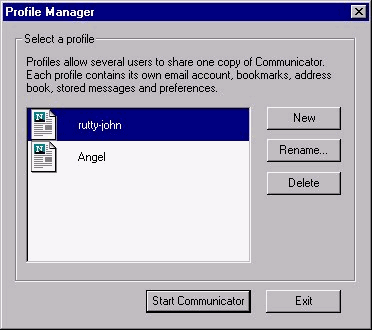
Special Netscape Communicator help:
The Netscape Communicator 4.04 installation program does not automatically set up your e-mail information for you. You will need to set this up yourself. This is due to a flaw in the installation program which will be fixed in the next revision of the software. Follow the below instructions after Netscape Communicator is installed to your system. This will enable you to use the Netscape Communicator mail.
Make sure you do not have Netscape open on your screen. If you do, please close it before continuing.
Click on Start
Click on Programs
Click on Netscape Communicator
Click on Utilities
Click on User Profile Manager
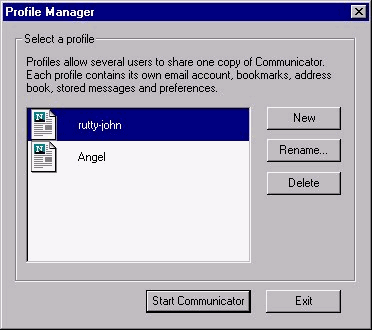
Select any and all current profiles, and delete them. Doing this will lose your bookmarks file, however, if you do not do this, you will not be able to configure your mail to work properly.
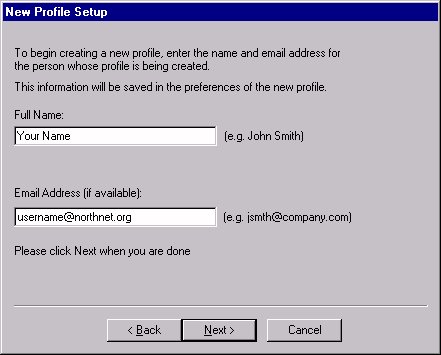
Click the New button to add a new profile.
Click Next
Type in your Full Name
Type in your e-mail address
Click Next
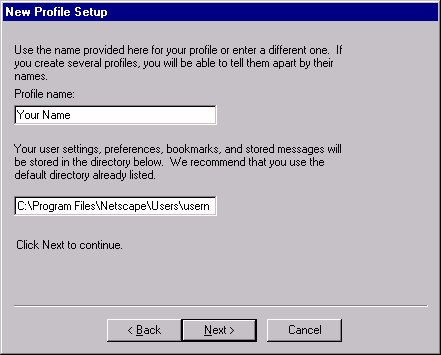
The profile name will show the same as your Full Name in the previous screen
Simply click Next to accept the default settings on this screen.
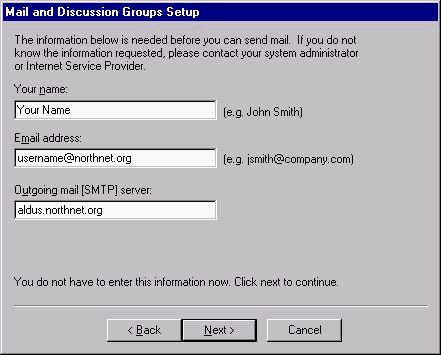
On the next screen, make sure the following settings are typed in
Your Name: Your full name should be here
E-mail Address: Your e-mail address should be here
Outgoing mail server: aldus.northnet.org
Click on Next
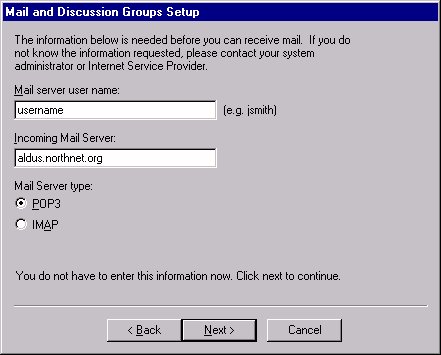
On the next screen, the settings should be as follows:
Mail server username: Type your username in lowercase
Incoming mail server: aldus.northnet.org
Mail server type: select POP3
Click on Next
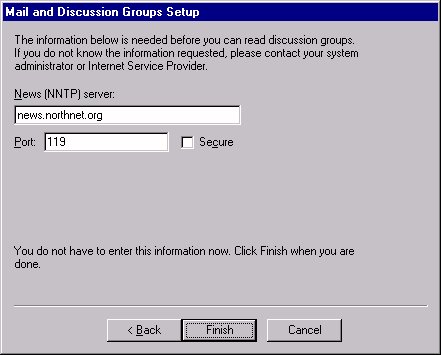
On the next screen:
News NNTP server: news.northnet.org
Port: 119
Click Finish